ကြန္ပ်ဴတာနည္းပညာမ်ား
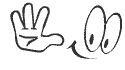
Softwares Dwonload
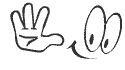
Website ျပဳျပင္ရာမ်ား
Powered by Blogger.
Thursday, 2 June 2011
Windows XP ရဲ႕အျမန္ႏႈန္းကုိ ျမွင့္တင္ေပးႏိုင္တဲ့ နည္းလမ္းအခ်ိဳ႕
(1) Indexing Services ကုိ ပိတ္ပစ္ပါ။
ဒီဆားဗစ္က က်ေနာ္တုိ႔ရဲ႕စက္ထဲမွာရွိတဲ့ ဖုိလ္ဒါေတြ၊ ဖုိင္ေတြရဲ႕စာရင္းကုိ စနစ္တက် စုစည္းေပးတဲ့ ဆားဗစ္တစ္ခုပါ။ က်ေနာ္တုိ႔ ဖုိင္တစ္ဖုိင္ကုိ ရွာတဲ့အခါတုိင္း စက္ထဲမွာရွိသမွ် ဖုိင္တုိင္းကုိလုိက္စစ္စရာမလုိဘဲ တည္ေဆာက္ၿပီးသား index list မွာရွာျခင္းအားျဖင့္ ျမန္ျမန္ရွာေတြ႕ေစပါတယ္။ ဆိုးတာက သူက system resourse ေတာ္ေတာ္မ်ားမ်ားကုိ သုံးတာပါပဲ။ က်ေနာ္တုိ႔ ဖုိင္(သုိ႔)ဖုိလ္ဒါတစ္ခုခုကုိ ျပင္ဆင္တုိင္း သူကအျမဲေနာက္ကြယ္ကေန indexing and updating လုပ္ေနပါတယ္။ က်ေနာ္တုိ႔က ဖုိင္ေတြကုိ အျမဲရွာေဖြမေနရင္၊ မွတ္မိေနရင္(ဦးေႏွာက္ေကာင္းရင္ေပါ့ဗ်ာ) ဒီဆားဗစ္မလုိပါဘူး။ ရံဖန္ရံခါ ရွာေဖြဖုိ႔လုိအပ္ရင္ေတာင္ ဒီဆားဗစ္ကုိ ပိတ္ထားလုိ႔ရပါတယ္။ သူ႕ကုိအၿပီး uninstall လုပ္ခ်င္ရင္....
၁. Start ကုိ သြားပါ။
၂. Setting ကုိေရြးပါ။
၃. Control Panel ကုိေရြးပါ။
(ဒါမွမဟုတ္ Windows key + R ႏွိပ္ၿပီး ေပၚလာတဲ့ Run box ထဲမွာ control လုိ႔ ႐ုိက္ၿပီး Enter ေခါက္ရင္လည္းရပါတယ္)
၄. Add or Remove Programs ကုိ ဖြင့္ပါ။
၅. Add/Remove Windows Components ကုိ ေရြးပါ။
၆. Indexing Services check box က အမွန္ျခစ္ကုိ ရွင္းပစ္ပါ။ (အမယ္ေလး... ဘာသာျပန္ရတာ မလြယ္ပါလား။ အဂၤလိပ္လုိေရးတာကမွ မ်က္စိထဲျမင္လိမ့္ဦးမယ္ထင္တယ္။ )
၇. Next ကုိေရြးပါ။
(2) OPTIMISE DISPLAY SETTINGS
Windows Xp ရဲ႕ အျမင္ပုိင္းဟာ အရင္၀င္းဒိုးစ္ေတြထက္စာရင္ စိတ္လႈပ္ရွားစရာေကာင္းေပမယ့္ "ေပါ့ေစလုိလုိ႔ေၾကာင္ေဆးထုိး၊ ေဆးအတြက္ေၾကာင့္ေလး"ဆိုသလုိ အဲဒီအျခယ္အသေတြေၾကာင့္ပဲ စက္ကုိေႏွးေကြးေစပါတယ္။ ဂရပ္ဖစ္ပုိင္းေၾကာင့္ စက္ကုိမေႏွးေကြးေစဖုိ႔...
1. Go to Start
2. Click Settings
3. Click Control Panel
4. Click System
5. Click Advanced tab
6. In the Performance tab click Settings
7. Leave only the following ticked:
- Show shadows under menus
- Show shadows under mouse pointer
- Show translucent selection rectangle
- Use drop shadows for icons labels on the desktop
- Use visual styles on windows and buttons
ဟဲ..ဟဲ.. အခုမွပဲ အဆင္ေျပေတာ့တယ္။ (ကူးခ်လုိ႔ရတာကိုး)
(3) SPEEDUP FOLDER BROWSING
Windows XP မွာ က်ေနာ္တုိ႔ My Computer ပဲျဖစ္ျဖစ္၊ Windows Explorer ပဲျဖစ္ျဖစ္ တစ္ခုခုကုိ ဖြင့္လုိက္တုိင္း Windows က Network files and Printers ေတြကို အလုိအေလ်ာက္ ရွာပါတယ္။ Explorer ဖြင့္လုိက္ရင္ မွန္ဘီလူးပုံစံနဲ႔ ဖုိင္ရွာေနတဲ့ပုံစံကုိ တစ္ခါတစ္ေလ ျမင္ဖူးၾကမယ္ထင္ပါတယ္။ အဲဒီ Search ကုိပိတ္ၿပီး ျမန္ျမန္ browse လုပ္ႏုိင္ေစဖုိ႔.....
1. Open My Computer
2. Click on Tools menu
3. Click on Folder Options
4. Click on the View tab.
5. Uncheck the Automatically search for network folders and printers check box
6. Click Apply
7. Click Ok
8. Reboot your computer
(4) OPTIMISE YOUR PAGEFILE
က်ေနာ္တုိ႔ ကြန္ပ်ဴတာနဲ႔အလုပ္ေတြလုပ္တဲ့အခါ Application ေတြအမ်ားႀကီး တစ္ၿပိဳင္တည္းဖြင့္ၿပီးသုံးလုိ႔၊ ဒါမွမဟုတ္ စက္ကုိသုံးတာၾကာလာလုိ႔ memory မေလာက္မငျဖစ္လာတဲ့အခါ Windows ကေန Hard disk ရဲ႕ Partition တစ္ခုခုမွာ Pagefile လုိ႔ေခၚတဲ့ ႀကိဳတင္သတ္မွတ္ထားတဲ့ ေနရာတစ္ေနရာကုိ memory အစားထုိးအသုံးျပဳပါတယ္။ (Pagefile ကုိ Virtual Memory လုိ႔လဲေခၚပါတယ္။) Windows က သူလုိရင္လုိသေလာက္ pagefile အရြယ္အစားကုိ အလုိအေလ်ာက္ေရြးခ်ယ္သုံးသြားပါတယ္။ က်ေနာ္တုိ႔က Pagefile အရြယ္အစားကုိ အေသသတ္မွတ္ေပးျခင္းအားျဖင့္ Windows ရဲ႕ ၀န္တစ္ခုကုိ ဖယ္ရွားေပးႏိုင္ပါတယ္။ Pagefile အရြယ္အစားသတ္မွတ္ဖုိ႔......
1. Right click on My Computer and select Properties
2. Select the Advanced tab
3. Under Performance choose the Settings button
4. Select the Advanced tab again and under Virtual Memory select Change
5. Highlight the drive containing your page file and make the initial Size of the file the same as the Maximum Size of the file. (pagefile ရဲ႕ အစပမာဏနဲ႔ အဆုံးပမာဏကုိ အတူတူထားေပးရပါမယ္။)
ဒီေနရာမွာ Pagefile ရဲ႕ အရြယ္အစားကုိ ဘယ္ေလာက္ထားရင္ေကာင္းမလဲဆုိေတာ့ Windows က Maximum အေနနဲ႔ က်ေနာ္တုိ႔စက္မွာ တပ္ဆင္ထားတဲ့ memory size ရဲ႕တစ္ဆခြဲ (1.5X)ကုိ ပုံေသထားပါတယ္။ ဥပမာ က်ေနာ္တုိ႔စက္မွာ memory 512 MB ဆင္ထားရင္ Windows က အျမင့္ဆုံး 768 MB ထားတယ္ေပါ့ဗ်ာ။ ဒါေပမယ့္ဒါက 512 MB ထက္မင္မုိရီနည္းတဲ့ စက္ေတြအတြက္ပဲလုိ႔ ဆုိပါတယ္။ ဆုိရရင္ ဒီစက္ေတြအတြက္ initial size = 768 Mb, maximum size = 768 Mb ထားေပးရမယ္လုိ႔ဆုိလုိပါတယ္။ memory 512 Mb နဲ႔အထက္ စက္ေတြမွာေတာ့ Pagefile အရြယ္အစားကုိ စက္မွာတပ္ဆင္ထားတဲ့ memory size အတိုင္း ေရြးခ်ယ္ေပးရပါမယ္။ ဥပမာ.. memory 1 Gb ရွိတဲ့စက္မွာဆိုရင္ initial size = 1024 Mb, maximum size = 1024 Mb ထားေပးရပါမယ္။ ၿပီးရင္ Set ဆုိတဲ့ ခလုတ္ေလးကုိလည္းႏွိပ္ေပးဖုိ႔ မေမ့ပါနဲ႕။
(5) REMOVE FONTS FOR SPEED
က်ေနာ္တို႔ကြန္ပ်ဴတာေတြရဲ႔ အဖုိးတန္ system resourses ေတြကုိ ယူသုံးေနတဲ့အရာေတြထဲမွာ ေဖာင့္ဖုိင္ေတြဟာလည္း တစ္ခုအပါအ၀င္ပါပဲ။ အေကာင္းဆုံးက က်ေနာ္တုိ႔လုိသေလာက္၊ သုံးသေလာက္ မရွိမျဖစ္ေဖာင့္အနည္းငယ္ကုိသာ သြင္းထားတာပါပဲ။ မလုိအပ္တဲ့ေဖာင့္ေတြကုိ uninstall လုပ္ဖုိ႔......
1. Open Control Panel
2. Open Fonts folder
3. Move fonts you don't need to a temporary directory (e.g. C:\FONTBKUP?) just in case you need or want to bring a few of them back. The more fonts you uninstall, the more system resources you will gain.
(6) DISABLE UNNECESSARY SERVICES
Windows Xp စနစ္ေတြဟာ လူေပါင္းစုံ၊ အလႊာေပါင္းစုံအတြက္ ထုတ္လုပ္ထားတာေၾကာင့္ အားလုံးအတြက္အဆင္ေျပေစဖုိ႔ services မ်ဳိးစုံကုိျပြတ္သိပ္ထည့္ေပးထားပါတယ္။ အဲဒီေတာ့ က်ေနာ္တုိ႔မွာ က်ေနာ္တုိ႔မလုိအပ္တဲ့ အလုပ္ေတြအတြက္ system ရဲ႕resource ေတြကုိ ျဖဳန္းတီးေနသလုိ ျဖစ္ေနပါတယ္။ (ဥပမာ.. က်ေနာ့္အိမ္ကစက္မွာ ဘာအင္တာနက္၊ ဘာနက္၀က္မွမရွိတဲ့အတြက္ က်ေနာ့္အတြက္ေတာ့ windows ရဲ႔ Messenger တုိ႔၊ Workstation တို႔စတဲ့ ဆားဗစ္ေတြဟာ အပုိပါပဲ။) ေအာက္ကစာရင္းမွာ စက္အားလုံးနီးပါးအတြက္ မသုံးလည္းဘာမွမျဖစ္တဲ့ ဆားဗစ္ေတြကုိ ေဖာ္ျပထားပါတယ္။ ဒီ့ျပင္ဆားဗစ္ေတြလည္း ရွိပါဦးမယ္။ သတိေပးလုိတာက ကုိယ့္စက္နဲ႔မကုိက္ညီတဲ့ ဆားဗစ္စာရင္းကုိ မိမိဘာသာ ဉာဏ္ေလးနဲ႔ယွဥ္ၿပီး သတ္မွတ္ဖုိ႔ပါ။
Alerter
Clipbook
Computer Browser
Distributed Link Tracking Client
Fast User Switching
Help and Support - (If you use Windows Help and Support leave this enabled)
Human Interface Access Devices (do not disable if you use gamepad like stuffs)
Indexing Service
IPSEC Services
Messenger
Netmeeting Remote Desktop Sharing (disabled for extra security)
Portable Media Serial Number
Remote Desktop Help Session Manager (disabled for extra security)
Remote Procedure Call Locator
Remote Registry (disabled for extra security)
Secondary Logon
Routing & Remote Access (disabled for extra security)
SSDP Discovery Service - (Unplug n' Pray will disable this)
Telnet
TCP/IP NetBIOS Helper
Universal Plug and Play Device Host
Windows Time
Wireless Zero Configuration (Do not disable if you use a wireless network)
Workstation
ဒီဆားဗစ္ေတြကုိ ရပ္တန္႔ပစ္ဖုိ႔....
Windows Start menu ေအာက္က Run ကုိ ဖြင့္ပါ။ (Windows + R) ၿပီးရင္ ေပၚလာတဲ့ Run box ထဲမွာ services.msc လုိ႔႐ုိက္ၿပီး Ok ကုိႏွိပ္ပါ။ Services Management Console box ေပၚလာပါမယ္။ အဲဒီထဲမွာ ကုိယ္ပိတ္ခ်င္တဲ့ဆားဗစ္ကုိ double click လုပ္ၿပီး သူ႔ရဲ႕ startup type ကို Disable လုိ႔ေျပာင္းေပးရပါမယ္။ မေျပာင္းခင္ ဆားဗစ္နဲ႔ပတ္သက္တဲ့ ရွင္းလင္းခ်က္အတုိေလးေတြကုိ ဖတ္ဖုိ႔မေမ့ပါနဲ႔။ (ေတာ္ၾကာ ကုိပုိင္ေရ ေတြ႔ရာသခ်ၤဳိင္း ဓားမဆုိင္းပဲ ဆုိၿပီးျဖစ္မွာစုိးလုိ႔ပါဂ်ာ)
(7) SPEEDUP FOLDER ACCESS - DISABLE LAST ACCESS UPDATE
က်ေနာ္တုိ႔ရဲ႕ စက္ထဲမွာ folder ေတြ၊ sub folders ေတြအမ်ားႀကီးရွိတယ္ဆုိပါစုိ႔။ က်ေနာ္တုိ႔ folder တစ္ခုကို ဖြင့္လုိက္တဲ့အခါမွာ Windows က ဒီဖုိလ္ဒါကုိဘယ္အခ်ိန္မွာေနာက္ဆုံးသုံးခဲ့သလဲဆုိတာကုိ ျပဖုိ႔အတြက္ အဲဒီဖုိလ္ဒါနဲ႔ သူ႔ေအာက္မွာရွိတဲ့ sub-folder အားလုံးကုိ စစ္ေဆးပါတယ္။ အဲဒါက အခ်ိန္ေတာ္ေတာ္ကုန္ေစပါတယ္။ (windows ကလည္းပိန္းပဗ်ာ။ အေမမွာ မွာတဲ့အတိုင္း အကုန္လုပ္တာပဲ။) က်ေနာ္တုိ႔က ဘယ္ဖုိလ္ဒါကို ဘယ္အခ်ိန္၀င္ခဲ့သလဲ စိတ္မ၀င္စားဘူးဆုိရင္ (က်ေနာ္သိသေလာက္ ဘယ္သူမွလည္း သတိထားၿပီး ၾကည့္မေနပါဘူး) အဲဒီ Feature ကုိေအာက္ပါအတိုင္း ပိတ္ထားႏုိင္ပါတယ္။ သတိ.. သတိ... registry ဆုိတဲ့ system databases ကုိ၀င္ျပင္ရမွာ ျဖစ္တဲ့အတြက္ သတိကေလးခ်ပ္ၿပီး registry backup ေလးဘာေလးလုပ္၊ ဒါမွမဟုတ္ လက္ေရွာင္ေနလုိက္လုိ႔လဲ ျဖစ္ပါတယ္။ လုပ္ခ်င္ရာလုပ္ၿပီးရင္ ေမ့ပစ္တတ္တာ လူဆုိတဲ့အမ်ိဳးမို႔လုိ႔ပါ။
Windows Start menu ေအာက္က Run ကုိ ဖြင့္ပါ။ (Windows + R) ၿပီးရင္ ေပၚလာတဲ့ Run box ထဲမွာ regedit လုိ႔႐ုိက္ၿပီး Ok ကုိႏွိပ္ပါ။ Registry Editor Window ေပၚလာပါမယ္။ ဘယ္ဘက္က pre-defined Keys listထဲမွာ "HKEY_LOCAL_MACHINE\System\CurrentControlSet\Control\ FileSystem" ထိေရာက္ေအာင္ အဆင့္ဆင့္သြားပါမယ္။ ၿပီးရင္ ညာဘယ္က ေနရာလြတ္တစ္ခုခုမွာ right click လုပ္၊ ေပၚလာတဲ့ pop-up menu ထဲက New -> DWORD Value ကုိ click လုပ္ပါ။ New Value #1 ဆုိတဲ့ Key အသစ္ကို 'NtfsDisableLastAccessUpdate' လုိ႔ အမည္ေျပာင္းပါ။ သူ႔ရဲ႕ Value Data က ပုံေသ (0) ျဖစ္ေနပါမယ္။ အဲဒါကုိေျပာင္းဖုိ႔ က်ေနာ္တုိ႔ဖန္တီးထားတဲ့ key အသစ္ကုိ double click လုပ္၊ ေပၚလာတဲ့ Edit DWORD Value box က Value Data မွာ 1 လုိ႔ေျပာင္းၿပီး Ok ေျပာပါ။ ၿပီးရင္ registry editor ကုိပိတ္ၿပီး ကြန္ပ်ဴတာကုိ restart or log off လုပ္ေပးရပါမယ္။
(8) IMPROVE BOOT TIMES
Windows Xp မွာ Boot Optimize Function လုိ႔ေခၚတဲ့ Feature အသစ္တစ္ခု ပါလာပါတယ္။ သူက ၀င္းဒိုးစ္စနစ္စတင္ခ်ိန္မွာ လုိအပ္တဲ့ boot ဖုိင္ေတြကို အစီအရီထားေပးျခင္းျဖင့္ စက္စတင္ခ်ိန္ကို ျမန္ေစပါတယ္။ ဒီ Function က စနစ္ေတာ္ေတာ္မ်ားမ်ားမွာ ပုံေသဖြင့္ေပးထားေပမယ့္ တစ္ခ်ိဳ႕စက္ေတြမွာ ပိတ္ေနတတ္ပါတယ္။ သူ႔ကုိျပန္ဖြင့္ဖုိ႔....
Go to Start Menu and Click Run
Type in "Regedit" then click ok
Find "HKEY_LOCAL_MACHINE\SOFTWARE\Microsoft\Dfrg\BootOptimizeFunction"
Select "Enable" from the list on the right
Right-click on it and select "Modify"
Change the value to "Y to enable"
Reboot
(9) IMPROVE SWAPFILE PERFORMANCE
တကယ္လုိ႔ က်ေနာ္တုိ႔ရဲ႕ ကြန္ပ်ဴတာစနစ္မွာ 256 Mb ထက္ပုိမ်ားတဲ့ memory ရွိတယ္ဆုိရင္ ေအာက္ပါအတိုင္းျပင္ဆင္ေပးျခင္းျဖင့္ စက္ရဲ႔စြမ္းေဆာင္ရည္ကုိ ပိုတက္လာေစႏုိင္ပါတယ္။ ၀င္းဒုိးစ္စနစ္ေတြမွာ စက္ရဲ႔ physical memory နည္းလာၿပီဆုိရင္ swap file (or) pagefile ကို အစားထုိးသုံးပါတယ္။ အဲဒီ virtual memory က physical memory ထက္စာရင္ ေတာ္ေတာ္ေႏွးပါတယ္။ ဒီ Tweak ေလးက က်ေနာ္တုိ႔စက္မွာရွိသမွ် memory ေနာက္ဆုံး 1 Mb က်န္သည္အထိ စက္ကုိအသုံးျပဳေစပါတယ္။ ၿပီးမွ swap file ကုိသုံးေစပါတယ္။ ေအာက္ပါအတုိင္း ျပင္ေပးရပါမယ္။
Go to Start then Run
Type "msconfig.exe" then ok
Click on the System.ini tab
Expand the 386enh tab by clicking on the plus sign
Click on new then in the blank box type"ConservativeSwapfileUsage =1"
Click OK
Restart PC
(10) IMPROVE MEMORY USAGE
ေအာက္မွာေပးထားတဲ့ Cacheman ဆုိတဲ့ ေဆာ့ဖ္၀ဲလ္ေလးက က်ေနာ္တုိ႔စက္မွာရွိတဲ့ disk cache, memory နဲ႔ အျခားအသုံး၀င္မယ့္အရာေတြကုိ အေကာင္းဆုံးအေနအထားမွာရွိေနေအာင္ ျပဳလုပ္ေပးပါတယ္။
Once Installed:
1.Go to Show Wizard and select All
2.Run all the wizards by selecting Next or Finished until you are back to the main menu. Use the defaults unless you know exactly what you are doing.
3.Exit and Save Cacheman
4.Restart Windows
(11) OPTIMISE YOUR INTERNET CONNECTION
ကုိယ့္ရဲ႔ အင္တာနက္ခ်ိတ္ဆက္ျမန္ႏႈန္းကုိ နည္းအမ်ိဳးမ်ိဳးနဲ႔ ျမွင့္တင္ႏုိင္ပါတယ္။ ဒါေပမယ့္ အလြယ္ဆုံးက ေအာက္က Tool ကုိ ေဒါင္းလုပ္လုပ္ၿပီး setting ေတြခ်ိန္ေပးပါ။
-General Settings tab ကုိ ဖြင့္ၿပိး ကုိယ္အသုံးျပဳေနတဲ့ အင္တာနက္ျမန္ႏႈန္းကုိ ေရြးခ်ယ္ေပးပါ။
-Network Adapter tab ကုိဖြင့္ၿပီး ကုိယ္အင္တာနက္ကုိ ဘယ္လုိခ်ိတ္ဆက္ထားသလဲဆုိတာ ေရြးခ်ယ္ေပးပါ။
-အျမင့္ဆုံးျမန္ႏႈန္းကုိ ခ်ိန္ညိွဖုိ႔ Optimal Settings ကုိ ေရြးၿပီး Apply button ကုိ ႏွိပ္ေပးပါ။
-စနစ္ကုိ restart လုပ္ပါ။
(12) RUN BOOTVIS
ဒီ BOOTVIS ဆုိတဲ့ Tool က စနစ္ရဲ႔စတင္ခ်ိန္ကို ျမန္ဆန္ေစပါတယ္။
1. Run Bootvis
2. Select Trace
3. Select Next Boot and Driver Trace
4. A Trace Repetitions screen will appear, select Ok and Reboot
5. Upon reboot, BootVis will automatically start, analyze and log your system's boot process. When it's done, in the menu go to Trace and select Optimize System
6. Reboot.
7. When your machine has rebooted wait until you see the Optimizing System box appear. Be patient and wait for the process to complete.
(13) DEFRAGMENT YOUR PAGEFILE
Windows စနစ္ေတြရဲ႔ Performance ကုိ ျမန္ေစတဲ့အရာေတြထဲမွာ pagefile လုိ႔ေခၚတဲ့ virtual memory ကုိ အၿမဲတမ္း defragmented ျဖစ္ေစတာလည္း တစ္ခုအပါအ၀င္ပါပဲ။ ဒီလုိျဖစ္ေနေအာင္ နည္းလမ္းေတာ္ေတာ္မ်ားမ်ားရွိပါတယ္။ တစ္ခုက က်ေနာ္တုိ႔ရဲ႕စက္မွာ partition တစ္ခုသပ္သပ္ဖန္တီးၿပီး pagefile တစ္ခုတည္းသုံးဖုိ႔ သတ္မွတ္ေပးတာပါ။ ေနာက္တစ္ခုက အၿမဲတမ္း pagefile defragmented ျဖစ္ေနေစဖုိ႔ PageDefrag ဆုိတဲ့ Tool ေလးကုိ run ေပးတာပါ။ က်ေနာ္တုိ႔စက္စတင္ခ်ိန္တုိင္းမွာ pagefile ကုိ defrag လုပ္ေအာင္ ခ်ိန္ညိွထားလုိ႔လည္းရပါတယ္။
ဒီဆားဗစ္က က်ေနာ္တုိ႔ရဲ႕စက္ထဲမွာရွိတဲ့ ဖုိလ္ဒါေတြ၊ ဖုိင္ေတြရဲ႕စာရင္းကုိ စနစ္တက် စုစည္းေပးတဲ့ ဆားဗစ္တစ္ခုပါ။ က်ေနာ္တုိ႔ ဖုိင္တစ္ဖုိင္ကုိ ရွာတဲ့အခါတုိင္း စက္ထဲမွာရွိသမွ် ဖုိင္တုိင္းကုိလုိက္စစ္စရာမလုိဘဲ တည္ေဆာက္ၿပီးသား index list မွာရွာျခင္းအားျဖင့္ ျမန္ျမန္ရွာေတြ႕ေစပါတယ္။ ဆိုးတာက သူက system resourse ေတာ္ေတာ္မ်ားမ်ားကုိ သုံးတာပါပဲ။ က်ေနာ္တုိ႔ ဖုိင္(သုိ႔)ဖုိလ္ဒါတစ္ခုခုကုိ ျပင္ဆင္တုိင္း သူကအျမဲေနာက္ကြယ္ကေန indexing and updating လုပ္ေနပါတယ္။ က်ေနာ္တုိ႔က ဖုိင္ေတြကုိ အျမဲရွာေဖြမေနရင္၊ မွတ္မိေနရင္(ဦးေႏွာက္ေကာင္းရင္ေပါ့ဗ်ာ) ဒီဆားဗစ္မလုိပါဘူး။ ရံဖန္ရံခါ ရွာေဖြဖုိ႔လုိအပ္ရင္ေတာင္ ဒီဆားဗစ္ကုိ ပိတ္ထားလုိ႔ရပါတယ္။ သူ႕ကုိအၿပီး uninstall လုပ္ခ်င္ရင္....
၁. Start ကုိ သြားပါ။
၂. Setting ကုိေရြးပါ။
၃. Control Panel ကုိေရြးပါ။
(ဒါမွမဟုတ္ Windows key + R ႏွိပ္ၿပီး ေပၚလာတဲ့ Run box ထဲမွာ control လုိ႔ ႐ုိက္ၿပီး Enter ေခါက္ရင္လည္းရပါတယ္)
၄. Add or Remove Programs ကုိ ဖြင့္ပါ။
၅. Add/Remove Windows Components ကုိ ေရြးပါ။
၆. Indexing Services check box က အမွန္ျခစ္ကုိ ရွင္းပစ္ပါ။ (အမယ္ေလး... ဘာသာျပန္ရတာ မလြယ္ပါလား။ အဂၤလိပ္လုိေရးတာကမွ မ်က္စိထဲျမင္လိမ့္ဦးမယ္ထင္တယ္။ )
၇. Next ကုိေရြးပါ။
(2) OPTIMISE DISPLAY SETTINGS
Windows Xp ရဲ႕ အျမင္ပုိင္းဟာ အရင္၀င္းဒိုးစ္ေတြထက္စာရင္ စိတ္လႈပ္ရွားစရာေကာင္းေပမယ့္ "ေပါ့ေစလုိလုိ႔ေၾကာင္ေဆးထုိး၊ ေဆးအတြက္ေၾကာင့္ေလး"ဆိုသလုိ အဲဒီအျခယ္အသေတြေၾကာင့္ပဲ စက္ကုိေႏွးေကြးေစပါတယ္။ ဂရပ္ဖစ္ပုိင္းေၾကာင့္ စက္ကုိမေႏွးေကြးေစဖုိ႔...
1. Go to Start
2. Click Settings
3. Click Control Panel
4. Click System
5. Click Advanced tab
6. In the Performance tab click Settings
7. Leave only the following ticked:
- Show shadows under menus
- Show shadows under mouse pointer
- Show translucent selection rectangle
- Use drop shadows for icons labels on the desktop
- Use visual styles on windows and buttons
ဟဲ..ဟဲ.. အခုမွပဲ အဆင္ေျပေတာ့တယ္။ (ကူးခ်လုိ႔ရတာကိုး)
(3) SPEEDUP FOLDER BROWSING
Windows XP မွာ က်ေနာ္တုိ႔ My Computer ပဲျဖစ္ျဖစ္၊ Windows Explorer ပဲျဖစ္ျဖစ္ တစ္ခုခုကုိ ဖြင့္လုိက္တုိင္း Windows က Network files and Printers ေတြကို အလုိအေလ်ာက္ ရွာပါတယ္။ Explorer ဖြင့္လုိက္ရင္ မွန္ဘီလူးပုံစံနဲ႔ ဖုိင္ရွာေနတဲ့ပုံစံကုိ တစ္ခါတစ္ေလ ျမင္ဖူးၾကမယ္ထင္ပါတယ္။ အဲဒီ Search ကုိပိတ္ၿပီး ျမန္ျမန္ browse လုပ္ႏုိင္ေစဖုိ႔.....
1. Open My Computer
2. Click on Tools menu
3. Click on Folder Options
4. Click on the View tab.
5. Uncheck the Automatically search for network folders and printers check box
6. Click Apply
7. Click Ok
8. Reboot your computer
(4) OPTIMISE YOUR PAGEFILE
က်ေနာ္တုိ႔ ကြန္ပ်ဴတာနဲ႔အလုပ္ေတြလုပ္တဲ့အခါ Application ေတြအမ်ားႀကီး တစ္ၿပိဳင္တည္းဖြင့္ၿပီးသုံးလုိ႔၊ ဒါမွမဟုတ္ စက္ကုိသုံးတာၾကာလာလုိ႔ memory မေလာက္မငျဖစ္လာတဲ့အခါ Windows ကေန Hard disk ရဲ႕ Partition တစ္ခုခုမွာ Pagefile လုိ႔ေခၚတဲ့ ႀကိဳတင္သတ္မွတ္ထားတဲ့ ေနရာတစ္ေနရာကုိ memory အစားထုိးအသုံးျပဳပါတယ္။ (Pagefile ကုိ Virtual Memory လုိ႔လဲေခၚပါတယ္။) Windows က သူလုိရင္လုိသေလာက္ pagefile အရြယ္အစားကုိ အလုိအေလ်ာက္ေရြးခ်ယ္သုံးသြားပါတယ္။ က်ေနာ္တုိ႔က Pagefile အရြယ္အစားကုိ အေသသတ္မွတ္ေပးျခင္းအားျဖင့္ Windows ရဲ႕ ၀န္တစ္ခုကုိ ဖယ္ရွားေပးႏိုင္ပါတယ္။ Pagefile အရြယ္အစားသတ္မွတ္ဖုိ႔......
1. Right click on My Computer and select Properties
2. Select the Advanced tab
3. Under Performance choose the Settings button
4. Select the Advanced tab again and under Virtual Memory select Change
5. Highlight the drive containing your page file and make the initial Size of the file the same as the Maximum Size of the file. (pagefile ရဲ႕ အစပမာဏနဲ႔ အဆုံးပမာဏကုိ အတူတူထားေပးရပါမယ္။)
ဒီေနရာမွာ Pagefile ရဲ႕ အရြယ္အစားကုိ ဘယ္ေလာက္ထားရင္ေကာင္းမလဲဆုိေတာ့ Windows က Maximum အေနနဲ႔ က်ေနာ္တုိ႔စက္မွာ တပ္ဆင္ထားတဲ့ memory size ရဲ႕တစ္ဆခြဲ (1.5X)ကုိ ပုံေသထားပါတယ္။ ဥပမာ က်ေနာ္တုိ႔စက္မွာ memory 512 MB ဆင္ထားရင္ Windows က အျမင့္ဆုံး 768 MB ထားတယ္ေပါ့ဗ်ာ။ ဒါေပမယ့္ဒါက 512 MB ထက္မင္မုိရီနည္းတဲ့ စက္ေတြအတြက္ပဲလုိ႔ ဆုိပါတယ္။ ဆုိရရင္ ဒီစက္ေတြအတြက္ initial size = 768 Mb, maximum size = 768 Mb ထားေပးရမယ္လုိ႔ဆုိလုိပါတယ္။ memory 512 Mb နဲ႔အထက္ စက္ေတြမွာေတာ့ Pagefile အရြယ္အစားကုိ စက္မွာတပ္ဆင္ထားတဲ့ memory size အတိုင္း ေရြးခ်ယ္ေပးရပါမယ္။ ဥပမာ.. memory 1 Gb ရွိတဲ့စက္မွာဆိုရင္ initial size = 1024 Mb, maximum size = 1024 Mb ထားေပးရပါမယ္။ ၿပီးရင္ Set ဆုိတဲ့ ခလုတ္ေလးကုိလည္းႏွိပ္ေပးဖုိ႔ မေမ့ပါနဲ႕။
(5) REMOVE FONTS FOR SPEED
က်ေနာ္တို႔ကြန္ပ်ဴတာေတြရဲ႔ အဖုိးတန္ system resourses ေတြကုိ ယူသုံးေနတဲ့အရာေတြထဲမွာ ေဖာင့္ဖုိင္ေတြဟာလည္း တစ္ခုအပါအ၀င္ပါပဲ။ အေကာင္းဆုံးက က်ေနာ္တုိ႔လုိသေလာက္၊ သုံးသေလာက္ မရွိမျဖစ္ေဖာင့္အနည္းငယ္ကုိသာ သြင္းထားတာပါပဲ။ မလုိအပ္တဲ့ေဖာင့္ေတြကုိ uninstall လုပ္ဖုိ႔......
1. Open Control Panel
2. Open Fonts folder
3. Move fonts you don't need to a temporary directory (e.g. C:\FONTBKUP?) just in case you need or want to bring a few of them back. The more fonts you uninstall, the more system resources you will gain.
(6) DISABLE UNNECESSARY SERVICES
Windows Xp စနစ္ေတြဟာ လူေပါင္းစုံ၊ အလႊာေပါင္းစုံအတြက္ ထုတ္လုပ္ထားတာေၾကာင့္ အားလုံးအတြက္အဆင္ေျပေစဖုိ႔ services မ်ဳိးစုံကုိျပြတ္သိပ္ထည့္ေပးထားပါတယ္။ အဲဒီေတာ့ က်ေနာ္တုိ႔မွာ က်ေနာ္တုိ႔မလုိအပ္တဲ့ အလုပ္ေတြအတြက္ system ရဲ႕resource ေတြကုိ ျဖဳန္းတီးေနသလုိ ျဖစ္ေနပါတယ္။ (ဥပမာ.. က်ေနာ့္အိမ္ကစက္မွာ ဘာအင္တာနက္၊ ဘာနက္၀က္မွမရွိတဲ့အတြက္ က်ေနာ့္အတြက္ေတာ့ windows ရဲ႔ Messenger တုိ႔၊ Workstation တို႔စတဲ့ ဆားဗစ္ေတြဟာ အပုိပါပဲ။) ေအာက္ကစာရင္းမွာ စက္အားလုံးနီးပါးအတြက္ မသုံးလည္းဘာမွမျဖစ္တဲ့ ဆားဗစ္ေတြကုိ ေဖာ္ျပထားပါတယ္။ ဒီ့ျပင္ဆားဗစ္ေတြလည္း ရွိပါဦးမယ္။ သတိေပးလုိတာက ကုိယ့္စက္နဲ႔မကုိက္ညီတဲ့ ဆားဗစ္စာရင္းကုိ မိမိဘာသာ ဉာဏ္ေလးနဲ႔ယွဥ္ၿပီး သတ္မွတ္ဖုိ႔ပါ။
Alerter
Clipbook
Computer Browser
Distributed Link Tracking Client
Fast User Switching
Help and Support - (If you use Windows Help and Support leave this enabled)
Human Interface Access Devices (do not disable if you use gamepad like stuffs)
Indexing Service
IPSEC Services
Messenger
Netmeeting Remote Desktop Sharing (disabled for extra security)
Portable Media Serial Number
Remote Desktop Help Session Manager (disabled for extra security)
Remote Procedure Call Locator
Remote Registry (disabled for extra security)
Secondary Logon
Routing & Remote Access (disabled for extra security)
SSDP Discovery Service - (Unplug n' Pray will disable this)
Telnet
TCP/IP NetBIOS Helper
Universal Plug and Play Device Host
Windows Time
Wireless Zero Configuration (Do not disable if you use a wireless network)
Workstation
ဒီဆားဗစ္ေတြကုိ ရပ္တန္႔ပစ္ဖုိ႔....
Windows Start menu ေအာက္က Run ကုိ ဖြင့္ပါ။ (Windows + R) ၿပီးရင္ ေပၚလာတဲ့ Run box ထဲမွာ services.msc လုိ႔႐ုိက္ၿပီး Ok ကုိႏွိပ္ပါ။ Services Management Console box ေပၚလာပါမယ္။ အဲဒီထဲမွာ ကုိယ္ပိတ္ခ်င္တဲ့ဆားဗစ္ကုိ double click လုပ္ၿပီး သူ႔ရဲ႕ startup type ကို Disable လုိ႔ေျပာင္းေပးရပါမယ္။ မေျပာင္းခင္ ဆားဗစ္နဲ႔ပတ္သက္တဲ့ ရွင္းလင္းခ်က္အတုိေလးေတြကုိ ဖတ္ဖုိ႔မေမ့ပါနဲ႔။ (ေတာ္ၾကာ ကုိပုိင္ေရ ေတြ႔ရာသခ်ၤဳိင္း ဓားမဆုိင္းပဲ ဆုိၿပီးျဖစ္မွာစုိးလုိ႔ပါဂ်ာ)
(7) SPEEDUP FOLDER ACCESS - DISABLE LAST ACCESS UPDATE
က်ေနာ္တုိ႔ရဲ႕ စက္ထဲမွာ folder ေတြ၊ sub folders ေတြအမ်ားႀကီးရွိတယ္ဆုိပါစုိ႔။ က်ေနာ္တုိ႔ folder တစ္ခုကို ဖြင့္လုိက္တဲ့အခါမွာ Windows က ဒီဖုိလ္ဒါကုိဘယ္အခ်ိန္မွာေနာက္ဆုံးသုံးခဲ့သလဲဆုိတာကုိ ျပဖုိ႔အတြက္ အဲဒီဖုိလ္ဒါနဲ႔ သူ႔ေအာက္မွာရွိတဲ့ sub-folder အားလုံးကုိ စစ္ေဆးပါတယ္။ အဲဒါက အခ်ိန္ေတာ္ေတာ္ကုန္ေစပါတယ္။ (windows ကလည္းပိန္းပဗ်ာ။ အေမမွာ မွာတဲ့အတိုင္း အကုန္လုပ္တာပဲ။) က်ေနာ္တုိ႔က ဘယ္ဖုိလ္ဒါကို ဘယ္အခ်ိန္၀င္ခဲ့သလဲ စိတ္မ၀င္စားဘူးဆုိရင္ (က်ေနာ္သိသေလာက္ ဘယ္သူမွလည္း သတိထားၿပီး ၾကည့္မေနပါဘူး) အဲဒီ Feature ကုိေအာက္ပါအတိုင္း ပိတ္ထားႏုိင္ပါတယ္။ သတိ.. သတိ... registry ဆုိတဲ့ system databases ကုိ၀င္ျပင္ရမွာ ျဖစ္တဲ့အတြက္ သတိကေလးခ်ပ္ၿပီး registry backup ေလးဘာေလးလုပ္၊ ဒါမွမဟုတ္ လက္ေရွာင္ေနလုိက္လုိ႔လဲ ျဖစ္ပါတယ္။ လုပ္ခ်င္ရာလုပ္ၿပီးရင္ ေမ့ပစ္တတ္တာ လူဆုိတဲ့အမ်ိဳးမို႔လုိ႔ပါ။
Windows Start menu ေအာက္က Run ကုိ ဖြင့္ပါ။ (Windows + R) ၿပီးရင္ ေပၚလာတဲ့ Run box ထဲမွာ regedit လုိ႔႐ုိက္ၿပီး Ok ကုိႏွိပ္ပါ။ Registry Editor Window ေပၚလာပါမယ္။ ဘယ္ဘက္က pre-defined Keys listထဲမွာ "HKEY_LOCAL_MACHINE\System\CurrentControlSet\Control\ FileSystem" ထိေရာက္ေအာင္ အဆင့္ဆင့္သြားပါမယ္။ ၿပီးရင္ ညာဘယ္က ေနရာလြတ္တစ္ခုခုမွာ right click လုပ္၊ ေပၚလာတဲ့ pop-up menu ထဲက New -> DWORD Value ကုိ click လုပ္ပါ။ New Value #1 ဆုိတဲ့ Key အသစ္ကို 'NtfsDisableLastAccessUpdate' လုိ႔ အမည္ေျပာင္းပါ။ သူ႔ရဲ႕ Value Data က ပုံေသ (0) ျဖစ္ေနပါမယ္။ အဲဒါကုိေျပာင္းဖုိ႔ က်ေနာ္တုိ႔ဖန္တီးထားတဲ့ key အသစ္ကုိ double click လုပ္၊ ေပၚလာတဲ့ Edit DWORD Value box က Value Data မွာ 1 လုိ႔ေျပာင္းၿပီး Ok ေျပာပါ။ ၿပီးရင္ registry editor ကုိပိတ္ၿပီး ကြန္ပ်ဴတာကုိ restart or log off လုပ္ေပးရပါမယ္။
(8) IMPROVE BOOT TIMES
Windows Xp မွာ Boot Optimize Function လုိ႔ေခၚတဲ့ Feature အသစ္တစ္ခု ပါလာပါတယ္။ သူက ၀င္းဒိုးစ္စနစ္စတင္ခ်ိန္မွာ လုိအပ္တဲ့ boot ဖုိင္ေတြကို အစီအရီထားေပးျခင္းျဖင့္ စက္စတင္ခ်ိန္ကို ျမန္ေစပါတယ္။ ဒီ Function က စနစ္ေတာ္ေတာ္မ်ားမ်ားမွာ ပုံေသဖြင့္ေပးထားေပမယ့္ တစ္ခ်ိဳ႕စက္ေတြမွာ ပိတ္ေနတတ္ပါတယ္။ သူ႔ကုိျပန္ဖြင့္ဖုိ႔....
Go to Start Menu and Click Run
Type in "Regedit" then click ok
Find "HKEY_LOCAL_MACHINE\SOFTWARE\Microsoft\Dfrg\BootOptimizeFunction"
Select "Enable" from the list on the right
Right-click on it and select "Modify"
Change the value to "Y to enable"
Reboot
(9) IMPROVE SWAPFILE PERFORMANCE
တကယ္လုိ႔ က်ေနာ္တုိ႔ရဲ႕ ကြန္ပ်ဴတာစနစ္မွာ 256 Mb ထက္ပုိမ်ားတဲ့ memory ရွိတယ္ဆုိရင္ ေအာက္ပါအတိုင္းျပင္ဆင္ေပးျခင္းျဖင့္ စက္ရဲ႔စြမ္းေဆာင္ရည္ကုိ ပိုတက္လာေစႏုိင္ပါတယ္။ ၀င္းဒုိးစ္စနစ္ေတြမွာ စက္ရဲ႔ physical memory နည္းလာၿပီဆုိရင္ swap file (or) pagefile ကို အစားထုိးသုံးပါတယ္။ အဲဒီ virtual memory က physical memory ထက္စာရင္ ေတာ္ေတာ္ေႏွးပါတယ္။ ဒီ Tweak ေလးက က်ေနာ္တုိ႔စက္မွာရွိသမွ် memory ေနာက္ဆုံး 1 Mb က်န္သည္အထိ စက္ကုိအသုံးျပဳေစပါတယ္။ ၿပီးမွ swap file ကုိသုံးေစပါတယ္။ ေအာက္ပါအတုိင္း ျပင္ေပးရပါမယ္။
Go to Start then Run
Type "msconfig.exe" then ok
Click on the System.ini tab
Expand the 386enh tab by clicking on the plus sign
Click on new then in the blank box type"ConservativeSwapfileUsage =1"
Click OK
Restart PC
(10) IMPROVE MEMORY USAGE
ေအာက္မွာေပးထားတဲ့ Cacheman ဆုိတဲ့ ေဆာ့ဖ္၀ဲလ္ေလးက က်ေနာ္တုိ႔စက္မွာရွိတဲ့ disk cache, memory နဲ႔ အျခားအသုံး၀င္မယ့္အရာေတြကုိ အေကာင္းဆုံးအေနအထားမွာရွိေနေအာင္ ျပဳလုပ္ေပးပါတယ္။
Once Installed:
1.Go to Show Wizard and select All
2.Run all the wizards by selecting Next or Finished until you are back to the main menu. Use the defaults unless you know exactly what you are doing.
3.Exit and Save Cacheman
4.Restart Windows
(11) OPTIMISE YOUR INTERNET CONNECTION
ကုိယ့္ရဲ႔ အင္တာနက္ခ်ိတ္ဆက္ျမန္ႏႈန္းကုိ နည္းအမ်ိဳးမ်ိဳးနဲ႔ ျမွင့္တင္ႏုိင္ပါတယ္။ ဒါေပမယ့္ အလြယ္ဆုံးက ေအာက္က Tool ကုိ ေဒါင္းလုပ္လုပ္ၿပီး setting ေတြခ်ိန္ေပးပါ။
-General Settings tab ကုိ ဖြင့္ၿပိး ကုိယ္အသုံးျပဳေနတဲ့ အင္တာနက္ျမန္ႏႈန္းကုိ ေရြးခ်ယ္ေပးပါ။
-Network Adapter tab ကုိဖြင့္ၿပီး ကုိယ္အင္တာနက္ကုိ ဘယ္လုိခ်ိတ္ဆက္ထားသလဲဆုိတာ ေရြးခ်ယ္ေပးပါ။
-အျမင့္ဆုံးျမန္ႏႈန္းကုိ ခ်ိန္ညိွဖုိ႔ Optimal Settings ကုိ ေရြးၿပီး Apply button ကုိ ႏွိပ္ေပးပါ။
-စနစ္ကုိ restart လုပ္ပါ။
(12) RUN BOOTVIS
ဒီ BOOTVIS ဆုိတဲ့ Tool က စနစ္ရဲ႔စတင္ခ်ိန္ကို ျမန္ဆန္ေစပါတယ္။
1. Run Bootvis
2. Select Trace
3. Select Next Boot and Driver Trace
4. A Trace Repetitions screen will appear, select Ok and Reboot
5. Upon reboot, BootVis will automatically start, analyze and log your system's boot process. When it's done, in the menu go to Trace and select Optimize System
6. Reboot.
7. When your machine has rebooted wait until you see the Optimizing System box appear. Be patient and wait for the process to complete.
(13) DEFRAGMENT YOUR PAGEFILE
Windows စနစ္ေတြရဲ႔ Performance ကုိ ျမန္ေစတဲ့အရာေတြထဲမွာ pagefile လုိ႔ေခၚတဲ့ virtual memory ကုိ အၿမဲတမ္း defragmented ျဖစ္ေစတာလည္း တစ္ခုအပါအ၀င္ပါပဲ။ ဒီလုိျဖစ္ေနေအာင္ နည္းလမ္းေတာ္ေတာ္မ်ားမ်ားရွိပါတယ္။ တစ္ခုက က်ေနာ္တုိ႔ရဲ႕စက္မွာ partition တစ္ခုသပ္သပ္ဖန္တီးၿပီး pagefile တစ္ခုတည္းသုံးဖုိ႔ သတ္မွတ္ေပးတာပါ။ ေနာက္တစ္ခုက အၿမဲတမ္း pagefile defragmented ျဖစ္ေနေစဖုိ႔ PageDefrag ဆုိတဲ့ Tool ေလးကုိ run ေပးတာပါ။ က်ေနာ္တုိ႔စက္စတင္ခ်ိန္တုိင္းမွာ pagefile ကုိ defrag လုပ္ေအာင္ ခ်ိန္ညိွထားလုိ႔လည္းရပါတယ္။
Subscribe to:
Post Comments (Atom)
test facebook like
Feedback
ZawGyi Font
 ျပည္တြင္းမွ အင္တာနက္စတင္သံုးစြဲသူမ်ား၊ အသံုးျပဳေန ေသာ္လည္း အမွားအယြင္းျပေနသူမ်ားအတြက္ ဤေဇာ္ဂ်ီ ဓါတ္ပံုကိုႏွိပ္၍ အမ်ားသံုး ဗမာေဖာင့္ ကိုရယူပါ။ Click here, you may get fonts to read the square fonts.
Zawgyi-One latest version1.0.0.1.1
Keyboard layout ကဒီမွာ ******
ျပည္တြင္းမွ အင္တာနက္စတင္သံုးစြဲသူမ်ား၊ အသံုးျပဳေန ေသာ္လည္း အမွားအယြင္းျပေနသူမ်ားအတြက္ ဤေဇာ္ဂ်ီ ဓါတ္ပံုကိုႏွိပ္၍ အမ်ားသံုး ဗမာေဖာင့္ ကိုရယူပါ။ Click here, you may get fonts to read the square fonts.
Zawgyi-One latest version1.0.0.1.1
Keyboard layout ကဒီမွာ ******My Archive
- 10/02 - 10/09 (1)
- 07/17 - 07/24 (1)
- 06/19 - 06/26 (1)
- 06/12 - 06/19 (7)
- 06/05 - 06/12 (1)
- 05/29 - 06/05 (31)
Lipsum
Followers














0 comments:
Post a Comment